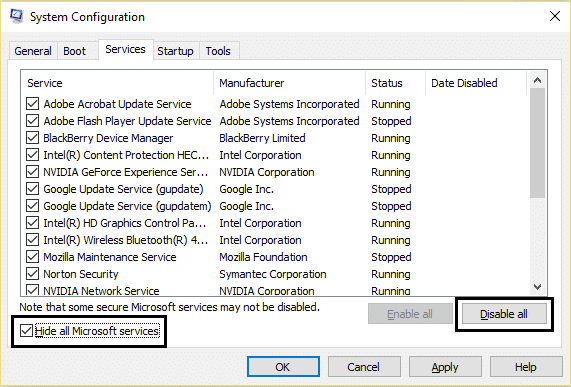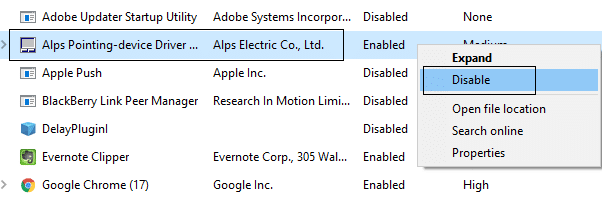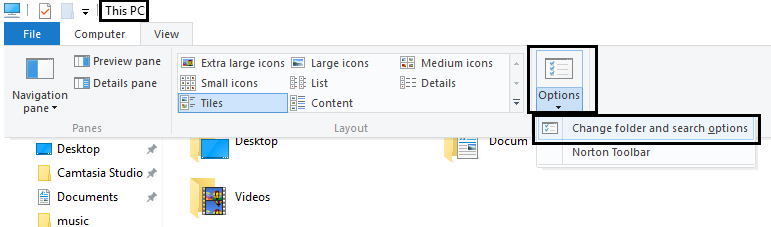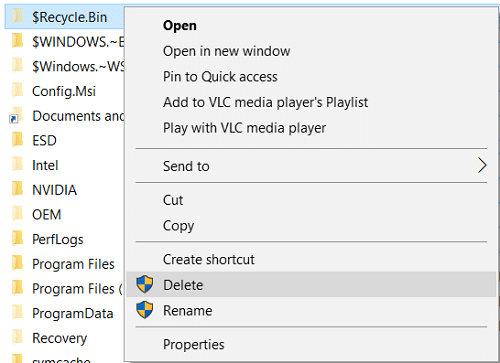The main issue seems to be a third party application which seems to be conflicting with Recycle been, or Recycle Bin is corrupted. So without wasting any time let’s see How to Fix Unable to empty Recycle Bin after Windows 10 Creators Update with the help of the below-listed troubleshooting guide.
Unable to empty Recycle Bin after Windows 10 Creators Update
Make sure to create a restore point just in case something goes wrong.
Unable to empty Recycle Bin after Windows 10 Creators Update Method 1: Perform Clean Boot Method 2: Use CCleaner to empty Recycle Bin Method 3: Reset Recycle Bin Method 4: Fix Corrupted Recycle Bin
Method 1: Perform Clean Boot
1.Press the Windows Key + R button, then type ‘msconfig’ and click OK.
2.Under General tab under, make sure ‘Selective startup’ is checked. 3.Uncheck ‘Load startup items‘ under selective startup.
4.Select Service tab and check the box ‘Hide all Microsoft services.’ 5.Now click ‘Disable all’to disable all the unnecessary services which might cause conflict.
6.On Startup tab, click ‘Open Task Manager.’
7.Now in Startup tab (Inside Task Manager) disable all the startup items which are enabled.
8.Click OK and then Restart. Once the PC starts in clean boot try to empty Recycle and you may be able to Fix Unable to empty Recycle Bin after Windows 10 Creators Update. 9.Again press the Windows key + R button and type ‘msconfig’ and click OK. 10.On the General tab, select the Normal Startup option, and then click OK.
11.When you are prompted to restart the computer, click Restart.
Method 2: Use CCleaner to empty Recycle Bin
Make sure to download and install CCleaner from its website. Then start CCleaner and from the left-hand side menu click on “CCleaner”. Now scroll down to System section and checkmark “Empty Recycle Bin” then click on ‘Run Cleaner’.
Method 3: Reset Recycle Bin
1.Press Windows Key + X then select Command Prompt (Admin).
2.Type the following command into cmd and hit Enter: RD /S /Q [Drive_Letter]:$Recycle.bin?
Note: If Windows is installed on C: drive then replace the [Drive_Letter] with C. RD /S /Q C:$Recycle.bin? 3.Restart your PC to save changes and then again try to empty Recycle Bin.
Method 4: Fix Corrupted Recycle Bin
1.Open This PC then click on View and then click on Options.
2.Switch to View tab then checkmark “Show hidden files, folders, and drives“. 3.Uncheck the following settings: Hide empty drives Hide extensions for known file types Hide protected operating system files (Recommended)
4.Click Apply followed by OK. 5.Now navigate to the C: drive (The drive where Windows is installed). 6.Right-click on the $RECYCLE.BIN folder and select Delete.
Note: If you’re not able to delete this folder then boot your PC into Safe Mode then try to delete it. 7.Click Yes then select Continue in order to perform this action.
8.Checkmark “Do this for all current items” and click on Yes. 9.Repeat steps 5 to 8 for any other hard drive letter. 10.Reboot your PC to save changes. 11.After the restart Windows will automatically create a new $RECYCLE.BIN folder and Recycle Bin on the Desktop.
12.Open Folder Options then select “Don’t show hidden files and folders” and checkmark “Hide protected operating system files“. 13.Click Apply followed by OK. Recommended:
Fix Imaging Devices Missing From Device Manager Shut Down Windows 10 without installing updates Fix DISM Error 14098 Component Store has been corrupted Fix Bluetooth not working after Windows 10 Creators Update
That’s it you have successfully Fix Unable to empty Recycle Bin after Windows 10 Creators Update but if you still have any queries regarding this guide then feel free to ask them in the comment’s section.